Windows 7 記住網路芳鄰密碼
出處:http://jun431869.pixnet.net/blog/post/38228833
Windows 7 記住網路芳鄰密碼
有一些網路芳鄰,每次按了記住密碼,但是每次只要重開機都需要重新再輸入一次。
以下為手動認證方法,只需要設定一次,帳號密碼就會記憶在電腦了...
步驟一:「 開始 」→「 控制台 」
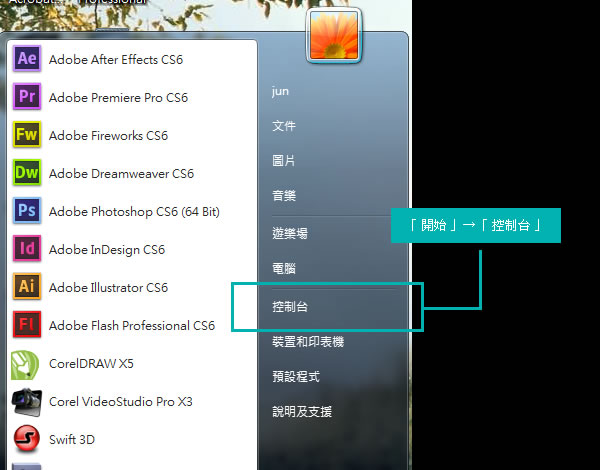
步驟二:「 控制台 」→「 使用者帳戶和家庭安全」
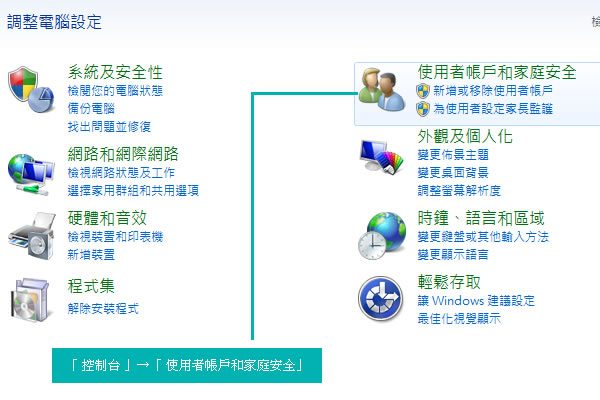
步驟三:「 使用者帳戶和家庭安全」→「 使用者帳戶」
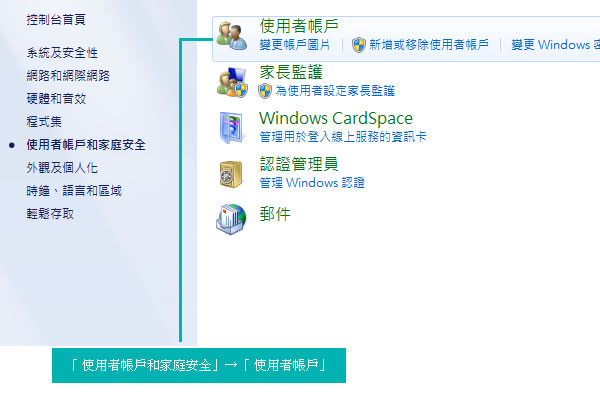
步驟四:「 使用者帳戶」→「 管理您的認證 」
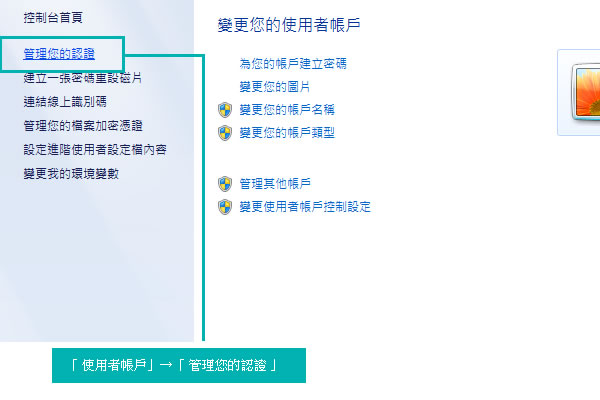
步驟五:「 管理您的認證 」→「 新增Windows認證 」
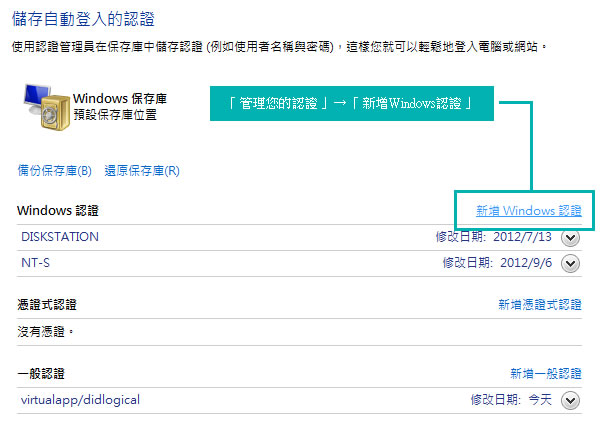
步驟六:輸入「 網路位置 」、「 使用者名稱 」、「 密碼 」,輸入 完成後,按下「 確定 」,
網路位置帳戶密碼記憶完成。
網路位置帳戶密碼記憶完成。
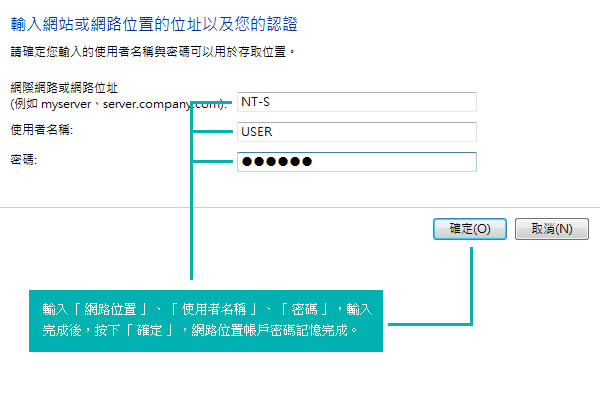
留言